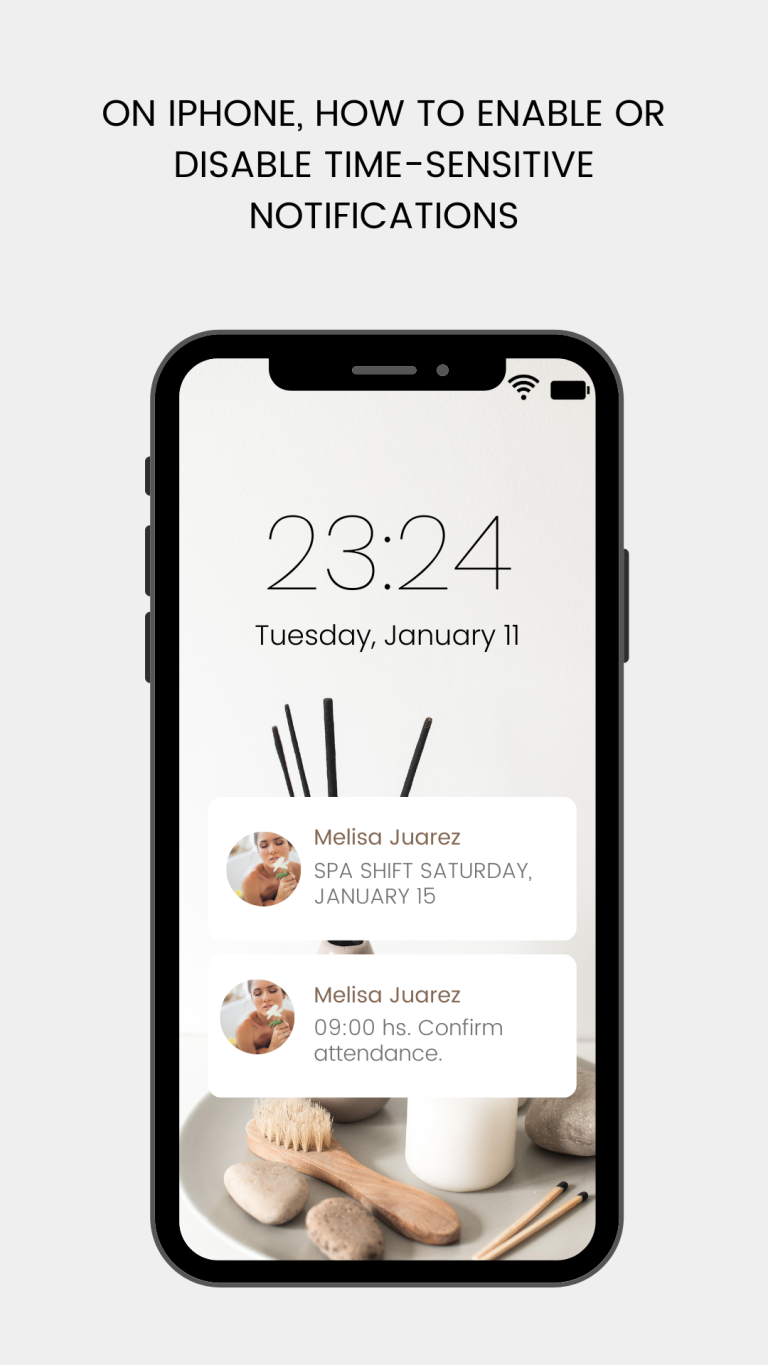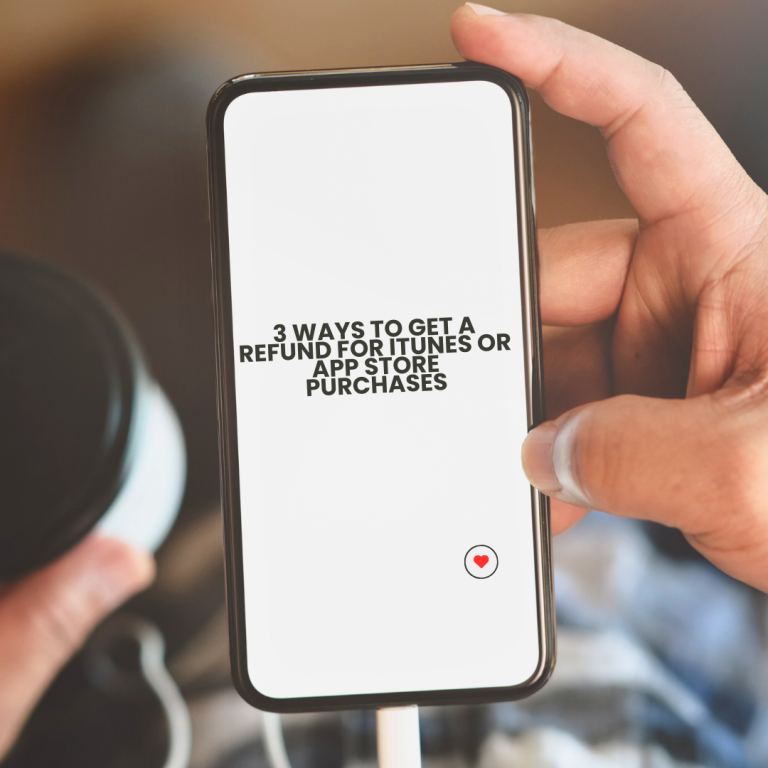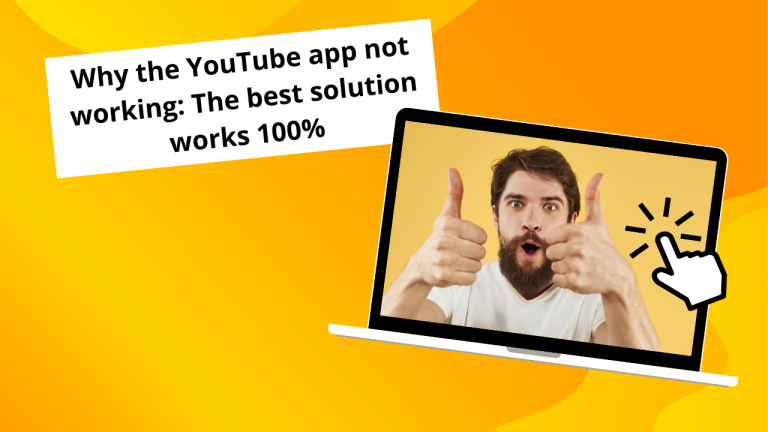What does SOS means on iPhone Understand this and How to fix it.
SOS is the sign that appears in the upper right corner of the iPhone screen. If you are an iPhone user then many times you see that option on your mobile screen. Sometimes, it’s hard to understand the features of the iPhone.
You may get worried about the status of SOS that appears on your phone. But don’t worry that sign just indicates that you will receive or call only on emergency numbers like 911.
This usually happens because of No network connection or maybe you are in an area where the network coverage is poor or the signal is weak.
In that situation, you can only make emergency calls. But here is the solution to this problem.
Reasons why iPhone shows SOS sign:
Network coverage:
The main reason is that you are in an area where the network coverage is poor or not available.
Sim Card problem:
Maybe the SIM card is not inserted properly. Because of this, the phone is displaying SOS Sign.
iOS Updation:
Sometimes after the iOS update, the phone does not catch the network properly this could be the reason for the SOS-only sign.
To solve this issue you just have to follow some simple steps:
1. Remove or Reinsert SIM Card:
Just remove the SIM card clean it reinsert and make sure you are inserting in the right direction.
2. Move to the good network coverage Area:
If you are in an area where network coverage is poor try to move the area where network coverage is good enough.
3. Restart your phone:
Sometimes simply restart your phone and that’s it. That sign will disappear.
4. Turn off mobile data:
Go to your iPhone screen there you will see the settings option. And then find the mobile Data option. Just turn it off and after a few seconds turn it on again.
5. Switch off Airplane mode:
If you have turned on the Airplane mode or by mistake you clicked on it. Just make sure it is off.
6. Disable Data Roaming option:
The “Data Roaming” option lets you use your mobile data services while traveling, but you should be aware of potential extra costs associated with it and consider enabling or disabling it based on your specific needs and your cellular plan.
To enable or disable the Data Roaming option depends on the situation. If you are in your home network coverage area keep it off.
7. Software update:
Check your phone settings and you will find the option “General”, Next Just select the Software update option and update if any new version is available.
8. Contact mobile network service provider:
After trying all these solutions if you are still facing the same issue then contact your network service provider, Maybe the issue is from their end and they will resolve your issue.
9. Reset Factory setting.
If none of the above-mentioned solutions is working then reset your phone’s Factory settings.
· Go to the settings
· Select GeneralàResetà All your Data will be erased.
Conclusion:
By Following these steps, You can resolve the SOS sign issue on your iPhone, ensuring that you have reliable access to your mobile network services.