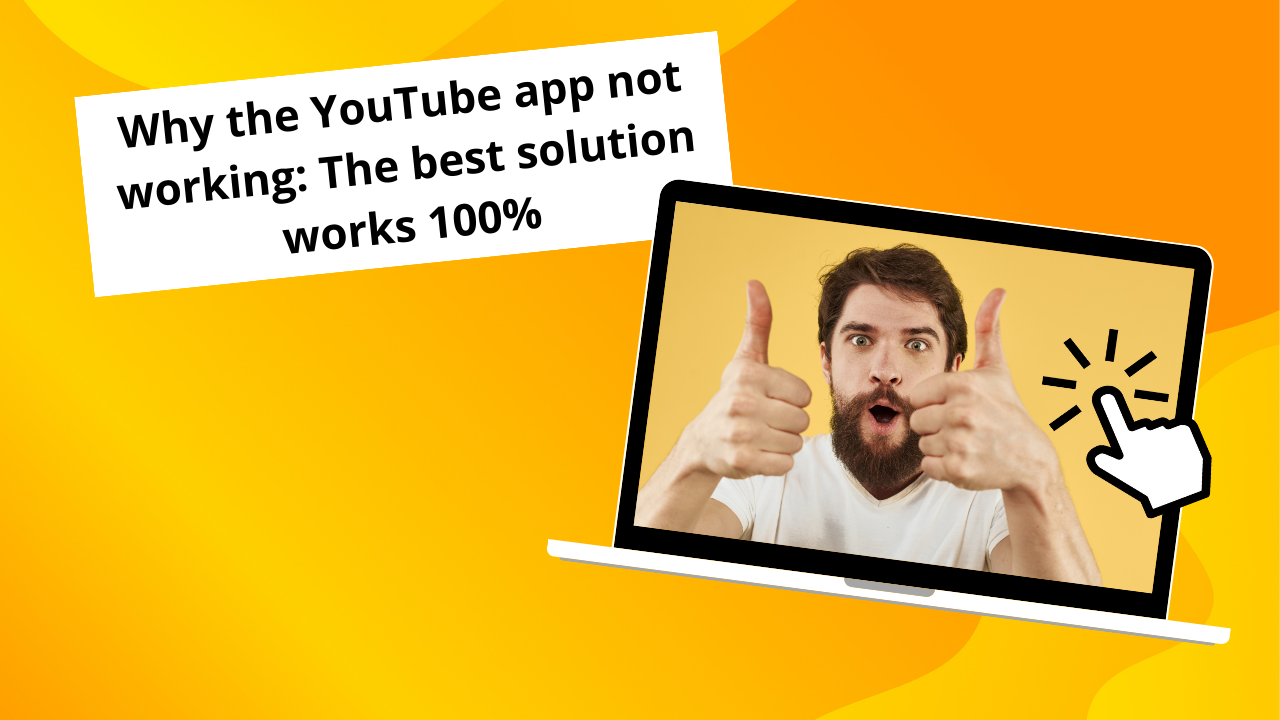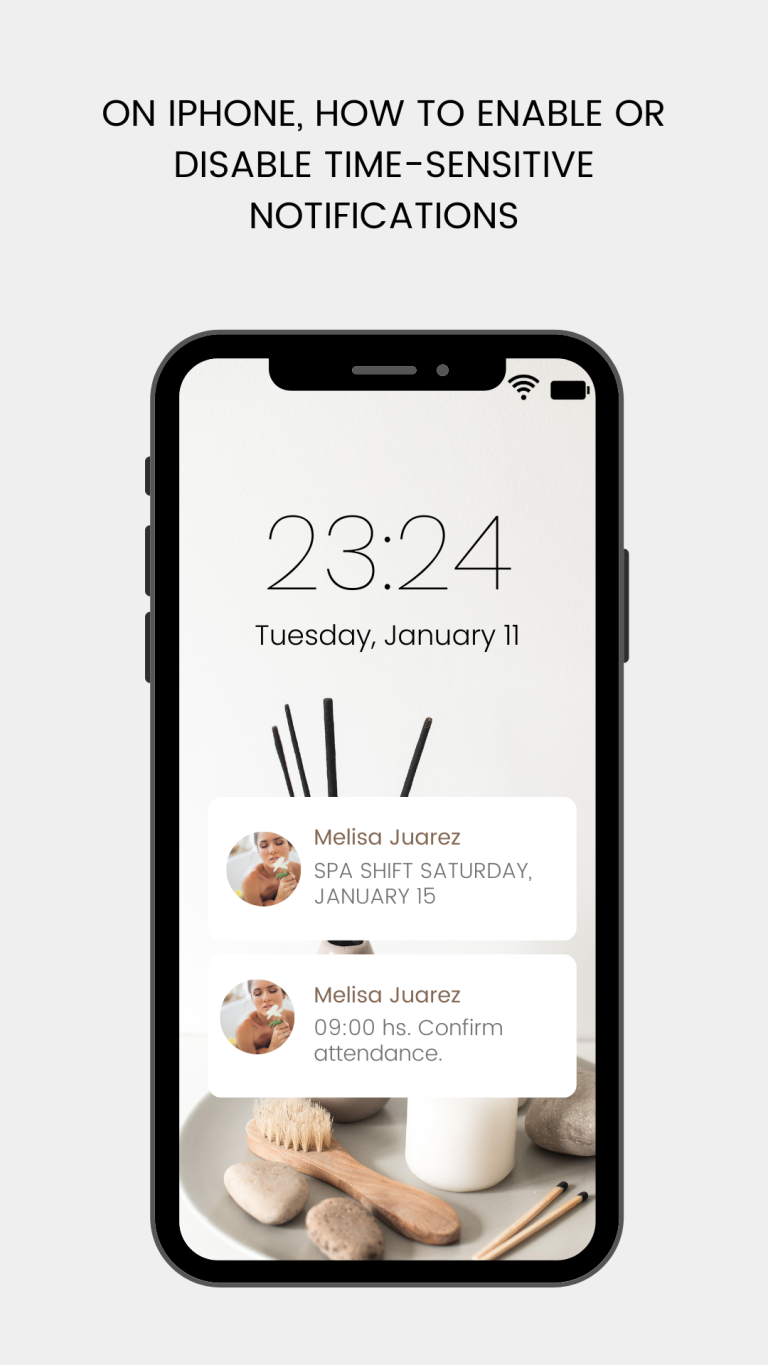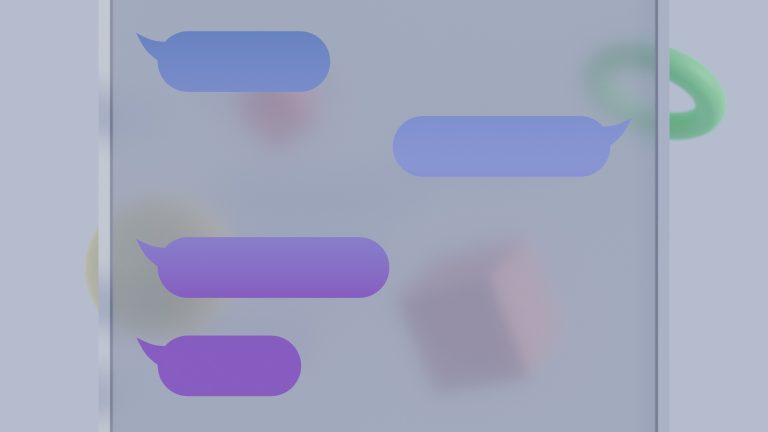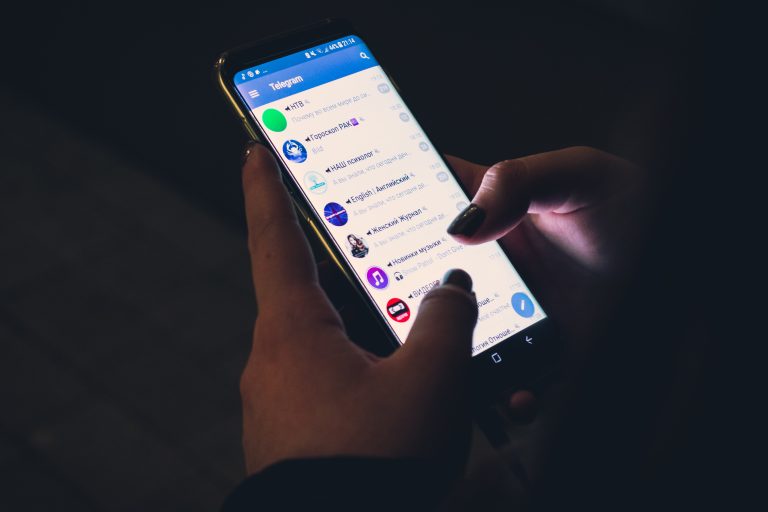Why the YouTube app not working: The best solution works 100%
YouTube is a popular app nowadays. But sometimes you may face a problem with the YouTube app not working. This could be a serious issue for regular users, content creators, and even for children.
Here in this guide, you will find solutions to all your Youtube-related issues whether you’re an Android user or an iPhone user.
Solution For Android User and iPhone Users
| Andriod | iPhone |
| Reload YouTube App | Reload YouTube App |
| Clear Cache | Restart your iPhone |
| Update youtube App | Clear browser Data |
| Update Android software | Change location on YouTube |
| Check Your phone Time and Date | Reset Network Setting |
| Check Your Internet Connection | If All options not Work Install YouTube Lite |
| If All options do not Work Install YouTube Lite | Close All APPS |
Possible Solutions For Android Users:
Check If YouTube-Server is Down:
First of all, If you face the issue that the YouTube app suddenly stops working on your phone or all devices. Make sure that YouTube itself has no issue. This problem occur rarely that youtube completely down. Or maybe in your area the YouTube service is unavailable at that time.
When YouTube is officially down, news outlets will announce it. You can check Google News and YouTube down.
Restart Your Phone :
One of the simplest solutions to your problem is that the YouTube app not working. Simply press the restart button usually placed on the right side on Android mobiles. Hold that button for seconds and the restart option will appear on the screen. After restarting your phone try again using the youtube app. This should work now.
Clear cache on Android:
You can clear the cache files. This could be a possible reason for the app not working issue.
- Go to the settings option on your phone.
- Then scroll down there you will find the “APPS and Notifications” option.
- Click on the youtube option and select the clear cache option.
Update Android Software:
Sometimes the error may occur due to the older version of your phone. You may need to update the software. After updating the software the app again started working. To update the software here are the following steps.
- Go to the settings options
- Click on system updates
- Download the updated version.
Check your internet connection:
Make sure that you have a stable internet connection. If YouTube stops working the reason could be disconnected internet.
- Update YouTube APP:
- Try to update the YouTube app.
- Open google Play Store App.
- Click on my APPS and Games
- Click on the update button. The app will be updated.
Install the latest YouTube Lite:
Sometimes the error occurs on your device that YouTube is not compatible with this version of your mobile.
If you are using a mobile phone in which the YouTube app is not working or compatible with that version of your mobile. One of the solutions is that you could try
- Go to the Google Chrome
- Search for YouTube Lite
- Select the option download YouTube Lite.
- On the next screen, you will see the option “DownloadAPK”
- Download from there and enjoy your favorite movies and shows.
Solution for iPhone Users:
Check if YouTube is down from the server side:
Check if YouTube is down from the server side. To make sure if the YouTube service is not available for some time you can check from Google News or YouTube to officially notify you if there is any maintenance or other issue. If YouTube is down then wait for some time.
- Change Network Settings:
- To change the network settings:
- Click on Settings on your iPhone and go to “General”
- The next option you will see is “Transfer or Reset iPhone”
- Select ‘” Reset”
- Finally “Reset Network Settings.”
Change location on YouTube:
Sometimes you can not play all videos in your country or may face the issue that this content is unavailable. To solve this issue
- Open youtube app
- Click on the profile icon
- setting
- General
- Location.
Solution for iPhone Users:
Check if YouTube is down from the server side:
Check if YouTube is down from the server side. To make sure if the YouTube service is not available for some time you can check from google news or YouTube to officially notify if there is any maintenance or other issue. If YouTube is down then wait for some time.
- Change Network Settings:
- To change the network settings:
- Click on Settings on your iPhone and go to “General”
- The next option you will see is “Transfer or Reset iPhone”
- Select ‘” Reset”
- Finally “Reset Network Settings.”
Change location on YouTube:
Sometimes you can not play all videos in your country or may face the issue that this content is unavailable. To solve this issue
- Open youtube app
- Click on the profile icon
- setting
- General
- Location.
Clear browser data
The app on YouTube is a better choice for those who are using Safari or other browsers to view content on your iPhone, as it offers fewer distractions. Clearing your cache can help fix website glitches if you have to watch YouTube on a browser for some reason.
Follow the steps below:
Access the settings on your iPhone. By selecting the option, you can view ‘Safari’ or your preferred browser.
Tap ‘Delete relevant website and historical data’ and tap.
Now, connect to your Wi-Fi or cellular network once again and check if it helped with the YouTube app iPhone not working.
Uninstall the YouTube app and Reinstall:
Sometimes the app stops working. But after reinstalling, the app works smoothly. If no solution is working for you. I recommend you to uninstall the app.
- To uninstall simply tap on the app and hold for a second the uninstall option will appear. Delete the app.
- Then go to the APP Store and again install the app. Make sure you use the same Apple ID.
Restart your iPhone:
Most of the time the issues related to any app are solved after simply restarting the phone.
- Turn off/ restart your phone and now open the Youtube app, and the app will work.
Update the YouTube APP
Does your iPhone have a YouTube app update? Most of your iPhone apps will likely be updated without your permission, so head over to the App Store and do it:
- Click on the icon below your profile in the App Store.
Tap the ‘Update All’ button, or scroll down to the YouTube icon and select “Update. “Select the ‘Open’ option on YouTube and proceed to view your uploaded video.
Conclusion:
When you’re using your Android device, it can be frustrating to find that YouTube is not working properly, especially when people are consuming different types of content. When faced with a phone that is out of the ordinary or has encountered unforeseen difficulties, it’s important to take action as soon as possible.
This guide provides simple, effective ways to fix YouTube for smoother and uninterrupted viewing when it’s not working on Android. Click here to read more.